I recently purchased a new computer with a solid-state hard drive as the operating system/applications drive. It isn’t a great idea to store your data on these drives, so with each application install, I make sure that it stores its data to my secondary (SATA) hard drive. When I got to configuring my NeatWorks NeatReceipts scanner software, it turns out there is no way to change the default data directory through the application’s preferences. (Rumours have it that version 5 of the NeatWorks will allow this).
I’ve found a workaround to this problem. You can create a directory junction (type of symbolic link) in Windows that will make the Neat software look in its default location (C:ProgramDataThe Neat CompanyNeatWorks) but access files in a new location. Please note that this fix will only work on Windows Vista, Windows 2008, or Windows 7 and newer. Older version of the operating system did not include this functionality.
To set this up:
- Move your NeatWorks data folder to it’s new location (for this example, I’m moving ito to
D:NeatWorks) - Go to your command prompt (Start Button, Run…, “cmd”)
- Change Directories to The Neat Company folder:
cd "C:ProgramDataThe Neat Company"
- Create the symbolic link to your new data location:
mklink /J "NeatWorks" "D:NeatWorks"
Start NeatWorks and you should see all your data.
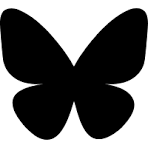
Brilliant! This issue has been bugging me for a year or so…I was running out of C; space!
Worked a treat. Thanks.
One question – does the mklink still hold when you reboot the machine, or does it need to be entered each time you boot?
Yes, it sticks after reboot!
Not sure why you don’t just close the app move the data directory to your dropbox folder and then re-open the app. It will then ask you to specify the new location of your data directory. Seems to be a lot of unnecessary work.
Hey Pauly, thanks for the comment.
This solution may work with newer versions of NeatWorks (I’ll have to give it a try) – it did not with earlier versions, which is why a complicated solution was necessary.
This worked, thanks! Upgraded the OS on a client and she didn’t specify the old data directory when reinstalling Neat and was worried she lost years worth of receipts. Simply renamed the Data directory and opened Neat and specified the old Data directory and it worked like a charm. I’ve been a Linux guy for years, and so have been using SymLinks as well – but this just confuses most Windows users and is not as clean as using this method.
If you want to change the location of the cabinet, with
Neat closed down,
go to Documents (or wherever you created your database)
and look for a
folder called Neat Data.
Then move the Neat Data folder to another location(make
sure it is moved
and not copied, if it did copy, delete it from it’s
original location
after copying) Then reopen the Neat program it will
prompt you to Open or
Create a new Database.
Click Open Database and point to the new location of your
Neat Data
folder.
I don’t want to create a new folder. I have a new laptop and cannot access my files previously scanned on my old laptop to my external hard drive. I am technologically challenged, so I don’t know which of these options, if any, will work for me.
I figured it out myself! I deleted the NeatData file from the C: drive of my new laptop and then was prompted to find the data file (on my external hard drive) when I opened the Neat software on the new laptop again. I combined some of the different suggestions above to figure this out. Thank you all!